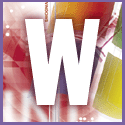 Introduction | Windows
Introduction | Windows |
 |
To give a file a unique association, you first need to give it a unique extension and then associate a program with it. Changing the name is easy. With the extensions showing in Windows Explorer, click on the file and press F2. Selecting either the left or the right arrow key, make sure the filename isn't highlighted, and change the text after the full stop. For instance, if you want your 'this.jpg' file to come up in Photoshop, you might call it 'this.psj'. After you hit Enter, click Yes.
To set up the new association, select View, Folder Options (or View, Options). Click the File Types tab, and select 'New type'. For 'Description of type', enter something comprehensible such as Photoshop jpeg. For 'Associated Extension', enter the extension you gave the file - PSJ. Don't worry about the Content Type field.
Click the New button below the Actions box to bring up the New Action dialog box. In the Action field, enter something descriptive, such as Photoshop. In the 'Application used to perform action' field, enter the name of the path to the program file. Better yet, click the Browse button, navigate to the program's folder and double-click the appropriate program file. Click ok, Close, and Close again. That file, and any others you give the PSJ extension to, will now open in Photoshop. See also tip Associate more than one program with a file type.